How To Fix
common printer problems
Sydney's seminar
Today I’m going to help you save time and frustration with some tips on How to Fix Printer Problems.
A malfunctioning printer is one of the peskiest problems we all face – both in the office and at home. Many of us want just to throw our printer out the minute it stops working, but with home printers ranging from a starting price of $70 and going up to around $1,200, it’s more realistic to try to fix the issue you’re facing.
At Clark Computer Services, we troubleshoot printer issues nearly every day, and here is a guide to our first steps.

BEFORE YOU START TROUBLESHOOTING
Sometimes technology issues are much more straightforward than they seem. Before taking any steps to troubleshoot, check that your printer is on. You can usually tell if a printer is on when the power button or display screen is lit up. Before anything else, always try holding the power button down and turning the printer off, wait a moment, and turn it back on. This simple action very often fixes common printer problems.
If the printer is not on and does not turn on, check that the power cord is plugged securely into the printer and outlet, and then try plugging it into a different outlet. If the printer still doesn’t turn on, there’s an issue with the internal hardware, and the printer will most likely need to be repaired or replaced.
WHEN PAPER IS THE PROBLEM
When a printer becomes jammed or there is no paper, there is typically a warning message saying so on the printer. Most printers will provide onscreen instructions to walk you through the steps to unjam it.
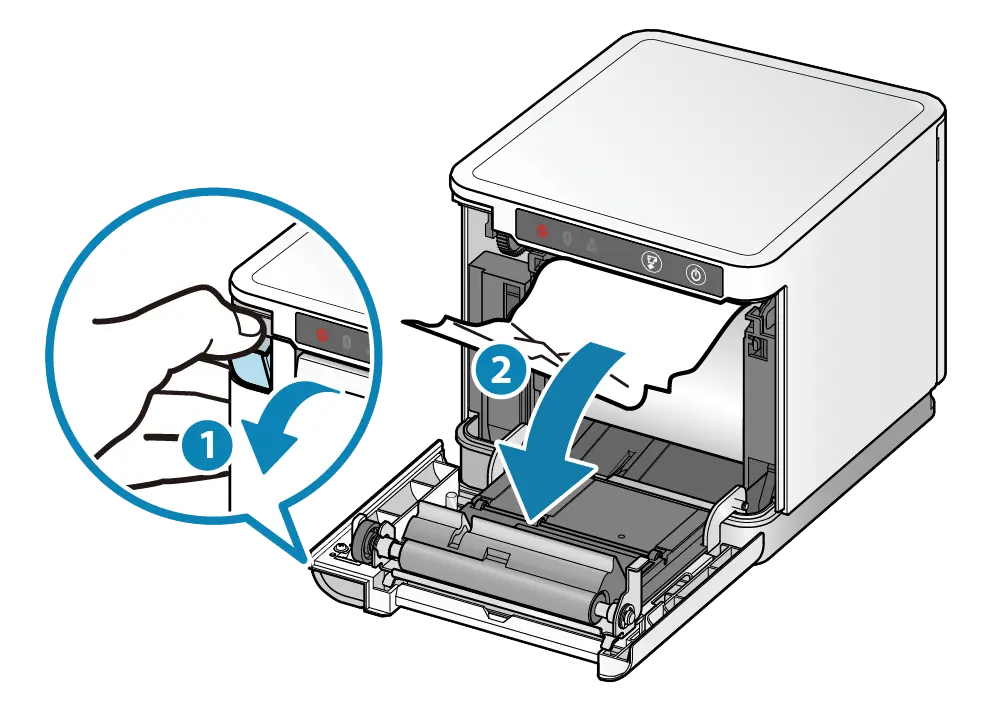
Always check the paper tray to ensure the paper is loaded correctly and the tabs are correctly set. When those tabs on the tray are not set precisely to the paper size, the printer will often throw a paper feed error.
If it’s not the paper tray, the next step is to ensure no paper is partially fed or stuck anywhere. If you see paper partially fed, carefully pull it out – you don’t want to damage the rollers. Another potential issue is that the paper tray is too full. It might seem strange, but the printer will throw a general error if the lift mechanism can’t get the paper to the rollers. Try removing some but not all of the paper to see if this resolves the issue.
ARE THERE ANY INK ISSUES?
You should get an alert message on your printer or your computer if the printer’s ink or toner is low. The printer may refuse to print until you replace the cartridges when you see a low ink or toner message. This often occurs when you’re out of color ink and trying to print in black and white. It’s a safety feature, as printing with no ink or toner can damage the printer.
There is a chance that the low ink message is incorrect, but this is usually the case only if a printer has sat unused for a while or if you’re using generic cartridges. If this is the case, try using the built-in software to clean the print head nozzles. Your printer should have a feature to clean itself.
IS EVERYTHING CONNECTED?
Once you’ve eliminated power, paper, and ink as the problem, the next step is to ensure a proper connection to your computer. If you have a wired printer, two cables should come from the back. One is the power cable plugged into an outlet, and the other should be plugged into your computer. Ensure that both cables are connected securely to the printer. Try unplugging and re-attaching all cables to ensure everything is connected.
Things get a little more complicated if the printer uses a WiFi or Bluetooth connection. The problem could be with the printer, your router, a mismatched IP address, or various other problems.

Before doing anything else, try restarting your computer – this fixes many common printing problems. If you’re still having trouble, we strongly recommend contacting an IT Support company like CLARK or checking the manufacturer’s website for help with support. Hewlett Packard, Epson, and Canon all have good support pages for their printers.
WHEN IN DOUBT
These are basic troubleshooting steps, but following even them, your printer still may not be working. Luckily, at Clark Computer Services, we have friendly technicians who are knowledgeable about troubleshooting printers. Call 301-456-6931 or email us at support@clarkcomputerservices.com and we’ll quickly come out to fix your printer.

Being raised by Clark’s owner, Darren, I have always been immersed in the world of technology. However, I have always followed it from a distance. I went to college to get my degree in Business Finance and Applied Economics, as I have always been a fan of research and statistics. I was even lucky enough to get my senior thesis in economics published. My next string of luck was getting a job straight out of college as a Researcher in Richmond, VA. I was able to pursue research and publish dozens of news articles in my field. Now, I am so excited to delve back into the world of technology that I was raised in, and look forward to honing my research in the technological field.
