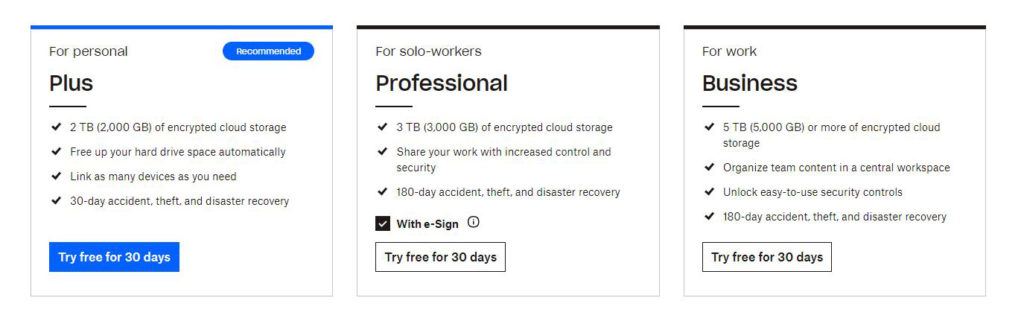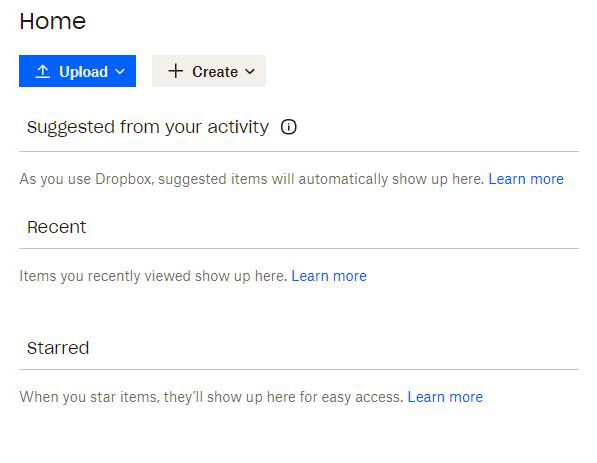How to setup a
dropbox account
Sydney's seminar
Whether it’s for convenience, security, or longevity, Cloud Storage is an excellent way to manage your personal data. Dropbox is one of our favorite options at Clark Computer Services. Dropbox is very user-friendly and reputable and even offers a free plan for users with little data. In this blog, I will show you how to sign up for Dropbox, access your information, and share data with others.
WHAT IS CLOUD STORAGE?
Over the past decade or so, many of us have heard about The Cloud, though it’s common still that we at Clark Computer Services get asked questions about what The Cloud is and if they need it. Cloud computing is a form of data storage that can be accessed over the internet rather than storing it only on your personal computer. Many computer experts recommend Cloud storage for a broad range of benefits, including increased security, easy accessibility from multiple devices, and safe sharing.
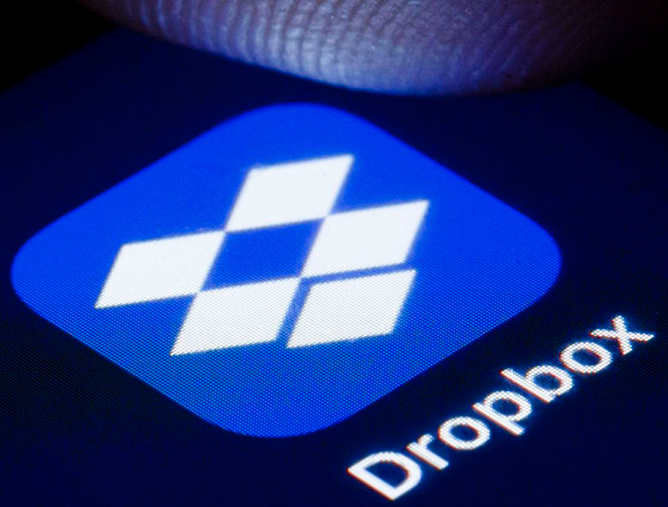
WHY DROPBOX?
Many different companies offer Cloud Storage to suit numerous needs. Dropbox is an excellent option for those looking for minimal storage, family sharing, and a broad range of simple business solutions. With Dropbox, you can share files, sync multiple devices, secure your data, access information from anywhere, and have constant backups. There are even options to access your data without an internet connection.
CREATING A PERSONAL ACCOUNT
The first step in setting up an account is going to this link (https://www.dropbox.com/plans) to determine what kind of plan you need. If you have a small amount of data (less than 2GB), then the free plan will be perfect for you! It’s also a great option if you want just to try out the service to see if Dropbox is a good fit for you and your data needs.
When you’re ready to get started, click the “Sign up” button at the top of the page. There are options to create a new account or sign in using your Google profile, though linking accounts like that can be a security risk, so I recommend creating an account. Once you fill in the minimum amount of required information and check the disclaimer box, click “Create your account.” The next page will let you select your preferred plan, offering a free trial for new accounts.
The brief quiz that comes up will help determine what features you need, so it’s a good idea to take a few moments and work through it. Afterward, a page will display the option to download the Dropbox app on your device. The app is handy to the overall experience, but if you don’t want to download it, you can still use the browser version by going back to the main page and logging in to your new account.
SETTING UP YOUR ACCOUNT
Whether on the browser or app version of Dropbox, the next step will be to upload the data you want to be stored and backed up. On the browser, simply click the Upload button on the home page and select the data. The app turns Dropbox into a file folder, allowing you to quickly and easily move data in and out. Click and drag, copy and paste, or move whole folders like you typically would on your PC.
While uploading data, don’t forget that Dropbox has a mobile app, too! In this app, you can access your files on your phone if you have internet or data access. You can also easily upload files and photos from your phone to Dropbox through the app.
DATA ACCESSIBILITY AND SHARING
Now that you’re all set up, you can access your files from your computer’s File Explorer, the Dropbox website on any PC, and your mobile app. To better organize yourself, create different folders and subfolders to make everything easier to find.
A good example for animal owners who want to find pictures of their pets easily is to create a Pets folder and add all of their photos. Then, inside that folder, create subfolders of your pets’ names and drop the photos into each one. This is a standard organization structure, so you don’t have to search through hundreds, if not thousands, of photos to find a specific one.
Don’t forget, now that your data is uploaded, you can share it with anybody. Simply right-click the file, hover over share, and click your preferred method of sharing. If the recipient has a Dropbox, you can share directly to their Shared folder. If they don’t, you can send a copy of the file in an email or link with the Dropbox Transfer System.
At Clark Computer Services, we love cloud storage and recommend it to many of our clients. If you want to discuss other cloud storage options or want deeper training on Dropbox Personal or Business, call us at 301-456-6931 or email us at support@clarkcomputerservices.com.

Being raised by Clark’s owner, Darren, I have always been immersed in the world of technology. However, I have always followed it from a distance. I went to college to get my degree in Business Finance and Applied Economics, as I have always been a fan of research and statistics. I was even lucky enough to get my senior thesis in economics published. My next string of luck was getting a job straight out of college as a Researcher in Richmond, VA. I was able to pursue research and publish dozens of news articles in my field. Now, I am so excited to delve back into the world of technology that I was raised in, and look forward to honing my research in the technological field.